Introduction
Fixing ModuleNotFoundError, When you’re coding in Python, encountering a ModuleNotFoundError can be a frustrating experience. This error indicates that Python is unable to locate the module you’re trying to import. Fortunately, this issue is often straightforward to resolve. Here’s a detailed, step-by-step guide to help you diagnose and fix the ModuleNotFoundError.
What is a ModuleNotFoundError?
Fixing ModuleNotFoundError, A ModuleNotFoundError occurs when Python cannot find the specified module during an import statement. This can happen for a variety of reasons, such as incorrect module names, missing dependencies, or issues with your Python environment.

Step-by-Step Guide to Fixing ModuleNotFoundError
Step 1: Verify the Module Name
First and foremost, ensure that you have spelled the module name correctly in your import statement. Module names are case-sensitive, so “Requests” is different from “requests”. For example:
pythonCopy codeimport requests # Correct
import Requests # Incorrect
Step 2: Check if the Module is Installed
If the module name is correct, you need to ensure it’s installed in your Python environment. You can check this using the following command in your terminal or command prompt:
bashCopy codepip list
This will display a list of all installed packages. If the module you’re trying to import is not listed, you need to install it.
To install the module, use:
bashCopy codepip install module_nameReplacemodule_namewith the name of the module you need. For example:
bashCopy codepip install requests
Step 3: Check the Python Environment
You might have multiple Python environments on your system (e.g., a global Python installation and a virtual environment). Ensure that you’re working in the correct environment where the module is installed.
To check which Python environment you’re using, run:
bashCopy codewhich python
or:
bashCopy codewhich python3
If you’re using a virtual environment, make sure it is activated:
On Windows:bashCopy code
path\to\env\Scripts\activate
bashCopy code
- On macOS and Linux:
```bash
source path/to/env/bin/activate
Step 4: Check the PYTHONPATH
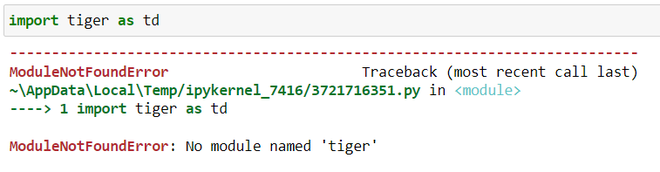
The PYTHONPATH environment variable specifies additional directories where Python should look for modules. If your module is located in a non-standard directory, you need to add that directory to PYTHONPATH.
To check your current PYTHONPATH, you can use:
pythonCopy codeimport sys
print(sys.path)
If you need to add a directory to PYTHONPATH, you can set it in your terminal or command prompt:
On Windows:bashCopy codeset PYTHONPATH=C:\path\to\your\module
On macOS and Linux:bashCopy codeexport PYTHONPATH=/path/to/your/module
Step 5: Reinstall the Module
Sometimes, a module installation can become corrupted. If you’ve verified that the module is installed and your environment is correct, try reinstalling the module:
bashCopy codepip uninstall module_name
pip install module_name
Step 6: Check for Version Conflicts
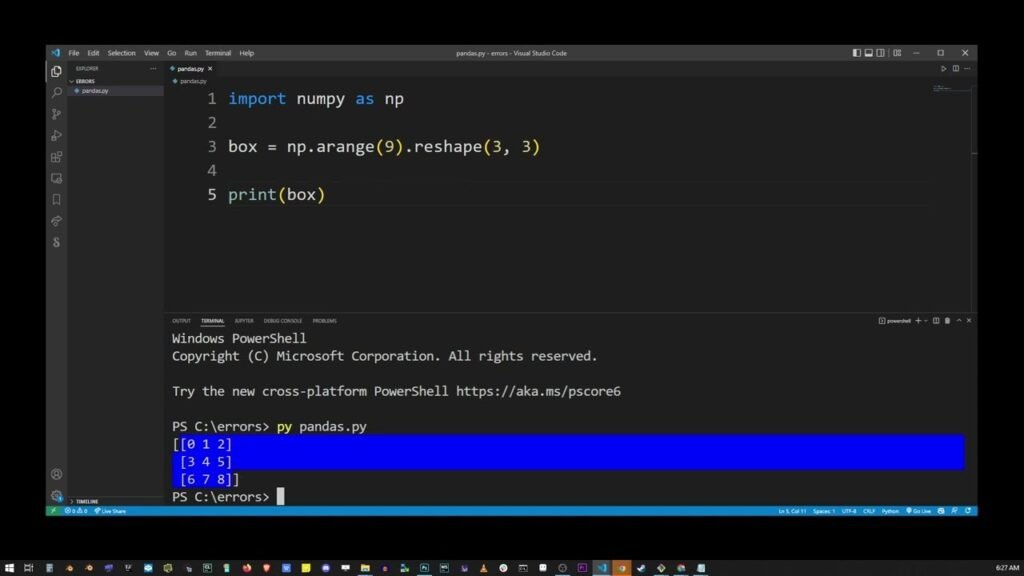
In some cases, version conflicts between modules can cause import errors. Ensure that all dependencies are compatible with each other. You can check for conflicts using:
bashCopy codepip check
This command will report any version conflicts between installed packages.
Step 7: Review File and Directory Structure
Ensure that your script and module files are structured correctly. If you have a file named module.py in your working directory, Python might get confused and fail to import the actual module with the same name from an external package. Try renaming your file to avoid conflicts.
Step 8: Look for Circular Imports
Circular imports occur when two or more modules try to import each other. This can lead to import errors. Review your import statements to ensure that there are no circular dependencies.
Step 9: Check for Virtual Environment Issues
If you’re using a virtual environment, ensure it is set up correctly and activated. Sometimes, the virtual environment might not be correctly configured, leading to import issues. You might want to recreate the virtual environment:
bashCopy codedeactivate
rm -rf path/to/your/env
python -m venv path/to/your/env
source path/to/your/env/bin/activate
pip install -r requirements.txt
Step 10: Review Documentation and Support
Fixing ModuleNotFoundError, If you’ve tried all the above steps and are still encountering issues, consult the module’s official documentation or community support channels. The module’s documentation might provide additional troubleshooting tips.
Case Study and FAQ: Understanding and Troubleshooting ModuleNotFoundError
Case Study: Fixing ModuleNotFoundError in a Real Project
Scenario
Fixing ModuleNotFoundError, Imagine you’re working on a Python project, and you encounter the following error message:
vbnetCopy codeModuleNotFoundError: No module named 'requests'
You were sure that you had installed the requests library, so why is Python unable to find it?
Solution
Here’s a step-by-step approach to resolving the issue:
Verify the Module Name: Ensure that you’re using the correct module name in your import statement:pythonCopy codeimport requests Mistakes like import Requests can cause errors due to case sensitivity.
Check if the Module is Installed: Run the following command to see if requests is listed:bashCopy codepip list If it’s missing, install it with:bashCopy codepip install requests
Check the Python Environment: Make sure you’re using the right Python environment. If you have multiple environments (e.g., global Python and virtual environments), you need to be in the correct one.Activate the environment:
Windows:bashCopy codepath\to\env\Scripts\activate
macOS/Linux:bashCopy codesource path/to/env/bin/activate
Check PYTHONPATH: Ensure that your module path is correctly set. Use the following to view PYTHONPATH:pythonCopy codeimport sys print(sys.path) If necessary, add the directory to PYTHONPATH.
Reinstall the Module: If the module is installed but you still see errors, try reinstalling:bashCopy codepip uninstall requests pip install requests
Check for Version Conflicts: Run:bashCopy codepip check Resolve any conflicts between installed packages.
Review File and Directory Structure: Ensure there are no naming conflicts with your own files.
Look for Circular Imports: Check for imports that may be causing circular dependencies.
Check Virtual Environment Setup: If using a virtual environment, recreate it if necessary.
By following these steps, you resolved the ModuleNotFoundError and your project is now running smoothly.

FAQ: Common Questions About ModuleNotFoundError
What does ModuleNotFoundError mean?
ModuleNotFoundError is an error that occurs when Python cannot find the module you are trying to import. This typically happens if the module is not installed or if there’s a typo in the module name.
How do I know if a module is installed?
You can check if a module is installed by running:
bashCopy codepip list
This command lists all installed packages. If you don’t see your module, you need to install it.
How do I install a module?
Install a module using pip:
bashCopy codepip install module_name
Replace module_name with the name of the module you need.
What should I do if I have multiple Python environments?
Make sure you’re in the correct Python environment where the module is installed. Activate the environment using the appropriate command for your operating system.
How can I check or modify PYTHONPATH?
To view PYTHONPATH, use:
pythonCopy codeimport sys
print(sys.path)
To set or modify it, you can use:
Windows:bashCopy codeset PYTHONPATH=C:\path\to\your\module
macOS/Linux:bashCopy codeexport PYTHONPATH=/path/to/your/module
What if reinstalling the module doesn’t work?
Try checking for version conflicts with:
bashCopy codepip check
Also, ensure there are no naming conflicts or circular imports in your code.
7How do I know if I have a circular import issue?
Circular imports happen when two or more modules import each other. Check your import statements and module dependencies to identify and resolve any circular dependencies.
What if the module name is correct and installed, but I still see the error?
Verify that your script and module files are named uniquely and do not conflict with the module name. Also, double-check your virtual environment setup and make sure it’s activated.
Conclusion
Fixing ModuleNotFoundError, The ModuleNotFoundError is a common issue when working with Python, but it’s usually easy to resolve. By carefully following these steps—verifying the module name, checking installation and environment settings, and addressing potential conflicts—you can diagnose and fix most issues related to module imports.
